How to Remove Cards from Your Amazon Account: A Step-by-Step Guide
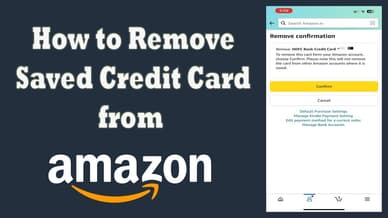
Amazon is one of the biggest players in the world of online shopping, offering a wide range of products in different categories. The number of customers that find their way to Amazon continues to grow, and even if everything goes well, at one point, some may wonder how to remove cards from Amazon. If your card has expired or was deactivated, you should replace it as soon as possible. In this way, you can continue making purchases or pay for services on the platform as usual.
Another reason for removing your card might be that you just don't want to use a certain card. By managing your payment methods regularly, you make shopping on Amazon more convenient, as you won't have to deal with extra cards every time you pay for something. Besides, the fewer banking details you publish online, the lesser the chances of getting your funds stolen.
Considering all these factors, we've prepared a step-by-step guide on how to delete your debit or credit card from your Amazon account to increase convenience and security.
Things to Remember Before Deleting Your Card
Before we discuss how to remove cards on Amazon, you should keep a few things in mind.
If you want to delete an expired credit card from your account, it’s important that you add a new one first. Amazon doesn’t allow removing a credit or debit card without having a replacement for it. This is done to prevent any problems if you have recurring orders or if some are currently pending.
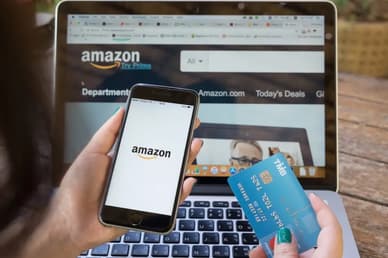
Another thing many Amazon users wonder is whether the payment history will be deleted along with a card. The good news is that when you delete any card from your Amazon account, your payment history will not be removed, so you can still view it for bookkeeping or other purposes.
How to Delete Cards on Amazon Using Your Desktop Browser
These are the steps for how to delete credit cards from Amazon if you decide to use your computer browser:
- Log in to your Amazon account in your preferred desktop browser.
You should then hover over the “Accounts & Lists” tab in the upper right corner and choose “Account” from the menu.
![]()
There, you should select “Your Payments” from the options. This will open the cards or other payment methods you have.
![]()
- You can then choose a card you want to delete by clicking on it.
You will see the word “Edit” under your payment card.
![]()
Once you click this option, a window will open where you can click “Remove from wallet” at the bottom and confirm.
![]()
- You will then get a confirmation notification when your card is successfully removed.
You can take the same steps if you open the Amazon website in your mobile browser.
How to Delete Cards Using the Amazon App for Android or iOS
If you use an Android or iPhone app and want to delete your card from it, here’s what you should do:
- Log in to your Amazon account using the app.
- Go to your profile section by tapping its icon at the bottom.
Choose “Your Account” from the menu and find “Your Payments”.
![]()
Select a card you want to remove under “Cards & Accounts” and tap “Edit”.
![]()
Similarly to a desktop browser, you should then tap “Remove from wallet” at the bottom.
![]()
Once the process is complete, you will see a confirmation, and your payment method will be removed.
Conclusion
Regardless of which card you have in your Amazon account, it’s a good idea to review your payment options regularly. In this way, you ensure that your financial details are up-to-date, and you won’t have issues with your purchases. What is more, by minimizing banking details on your account, you maximize your security. If you notice that your card needs to be replaced, we recommend doing this as soon as possible in your browser or an app.
FAQ
Why should I know how to remove credit cards from Amazon?
The reason is that you should replace any cards that have expired, deactivated, or you don't want to spend money from. This ensures a smooth shopping experience and prevents potential security problems.
Is my Amazon payment information secure?
Yes. Amazon uses encryption for payment details and follows the Payment Card Industry Data Security Standard. However, you still should use a proper password or event 2-factor authentication for your Amazon account to boost security.
Can I remove my card using the Amazon mobile app?
Yes. It’s an easy process and is similar to removing your card using a desktop browser. You can read how to delete cards from an Amazon app in just a few steps using the method described in the article.







