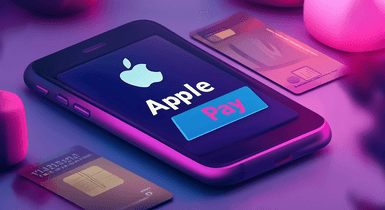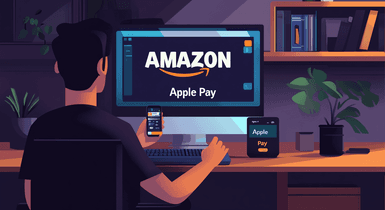How to Add Money to Apple Pay: What You Need to Know
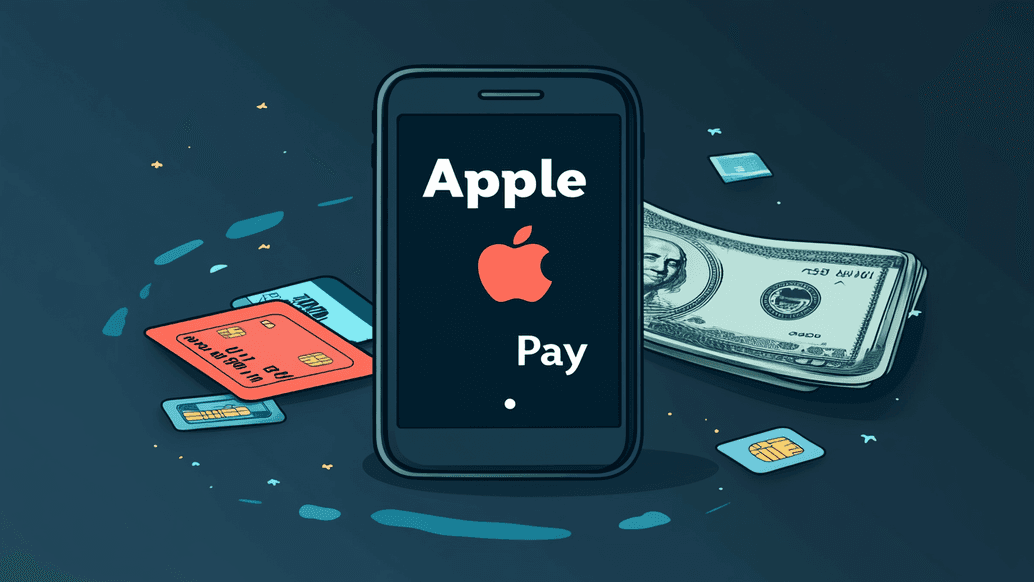
Amidst the rise of digital wallets and contactless payments, Apple Pay has emerged as a convenient and secure choice for handling financial transactions. Owning an Apple smart device unlocks multiple opportunities for quick and hassle-free on-the-go payments, saving you the need to constantly fetch your bank cards.
However, to fully embrace its capabilities, it’s essential to understand how to add money to Apple Pay. Though it will take you a few straightforward steps to put money on Apple Pay, you should be aware of the different methods available and the requirements for each of them. Our detailed guide will walk you through the process of topping up your balance.
Ways to Add Money to Apple Pay: Step-by-Step Instructions
What is Apple Pay, and how does it work? First and foremost, the service is integrated with Apple Cash. While these two interconnected components of the iOS ecosystem serve distinct purposes and have unique features, they are also interlinked.
Apple Pay is a mobile payment and digital wallet service. It allows for seamless transactions in person, within iOS apps, and on the web using Safari. This innovative service eliminates the need for physical cards or cash, streamlining the payment process and saving you from repeatedly entering payment details for each transaction.
Apple Cash, on the other hand, is a convenient feature within your Wallet. It empowers you to send and receive money effortlessly through the Messages app on your device. Any funds you receive via Apple Cash are securely stored on a virtual card in your wallet. You have the flexibility to transfer your balance to your bank account or use it directly for purchases with Apple Pay, adding a new level of convenience to your financial transactions.
Given the slight differences between these two sides of the same system, we’ll outline the ways to add money on Apple Pay.
Adding a Card for Contactless Transactions
When you need to make a payment with Apple Pay, you can use either a connected bank card or your Apple Cash balance. So, if you haven’t done it yet, here is how you can add a credit, debit, or prepaid card to your Wallet.
- On your iPhone or other gadget, locate and open the Wallet app.
Tap the “+” icon in the upper right corner of the screen. You might be required to verify the logging with your Apple ID.
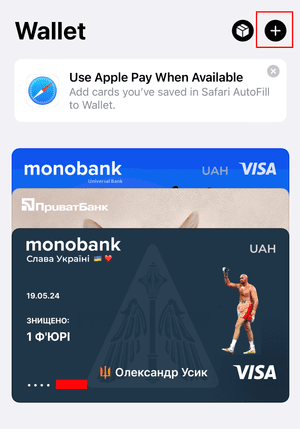
Select “Credit or Debit Card” and tap “Continue.”
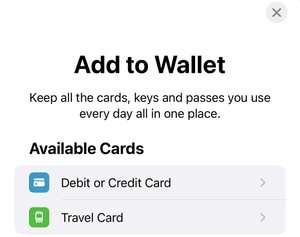
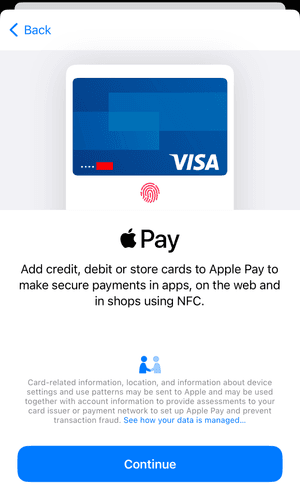
Use your gadget’s camera to scan your card or manually enter the card details.
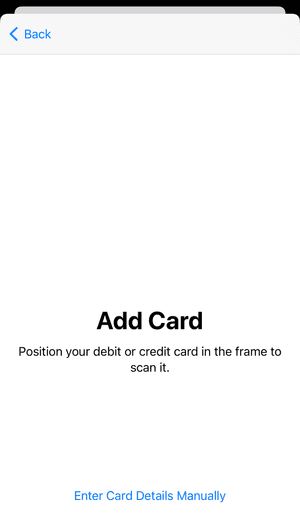
Observe the on-screen guidelines to verify your card with your bank or card issuer. This step may necessitate receiving a verification code through SMS or email.
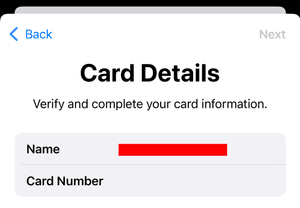
- Once your card is verified, it will be added to your Wallet and ready for use.
Now your card is set up in Apple Pay, you can make contactless payments by holding your device near a contactless reader and authenticating the transaction with Face ID, Touch ID, or your passcode. As you make payments, the money will be automatically deducted from your chosen card.
Adding Funds to Apple Cash
If you wonder how to split the bill, receive money from family, or how to pay someone using Apple Pay, Apple Cash is the answer. You can add funds to your card from a linked card or bank account and keep it topped up for various transactions.
Here is how to add money to Apple Cash:
- Access the Settings app on your smart device. Scroll through the options and select “Wallet and Apple Pay.”
- Tap on “Apple Cash,” tap the “More” button, and then select “Add Money.”
- Enter the amount you wish to add to your balance and tap “Add.” Notably, the minimum top-up amount is 10 USD.
- Choose the card or bank account you want to use to add funds. If you haven’t set up a payment method yet, you can do so by following the on-screen instructions.
- Confirm the transfer using Face ID, Touch ID, or your passcode.
Additionally, there is an automatic reload function to ensure you always have enough money on your balance. In the second step above, you should go to “Card Details,” select the “Set up Auto Reload” option, and set the minimum balance and auto payment amount.
How Much Does It Cost to Add Money to Apple Pay?
Apple Pay is basically free to use. There is no fee for topping up a balance, and it doesn’t impose any charges for sending and receiving funds with Apple Cash. However, it doesn’t mean there are virtually no fees. So, before you add money or use any other payment method, check our table below for any related fees or costs first.
Transaction / Operation | Fees |
|---|---|
Linking a card to Apple Wallet | None |
Making purchases with Apple Pay | None Yet, you should remember about fees your bank or card issuer might apply such as credit card interest or cash advance charges. |
Payments in foreign currency | No fee from Apple Pay, but your current bank or card issuer fees are still applicable. Using Apple Pay with Apple Cash for foreign transactions will entail a 3% fee. |
Topping up Apple Cash balance | None |
Sending money with Apple Cash | None |
Instant transfer to a debit card or bank account using Apple Cash | 1.5% from the transfer amount ($0.25 minimum and $15 maximum) |
Regular funds withdrawal from Apple Cash | Free for common withdrawals within a period of up to 3 business days |
Conclusion
You can add money to Apple Pay with a credit card or other bank card by simply connecting it to your Wallet. Then, loading funds to your Apple Cash for quick and easy P2P payments or other digital transactions is as easy as a few taps on the screen of your smart device. With our guide, you’re well-equipped to navigate the setup and use of these services, ensuring a smooth and enjoyable experience in managing your finances.