How to Add Your Cash App Account to Apple Pay
Contents
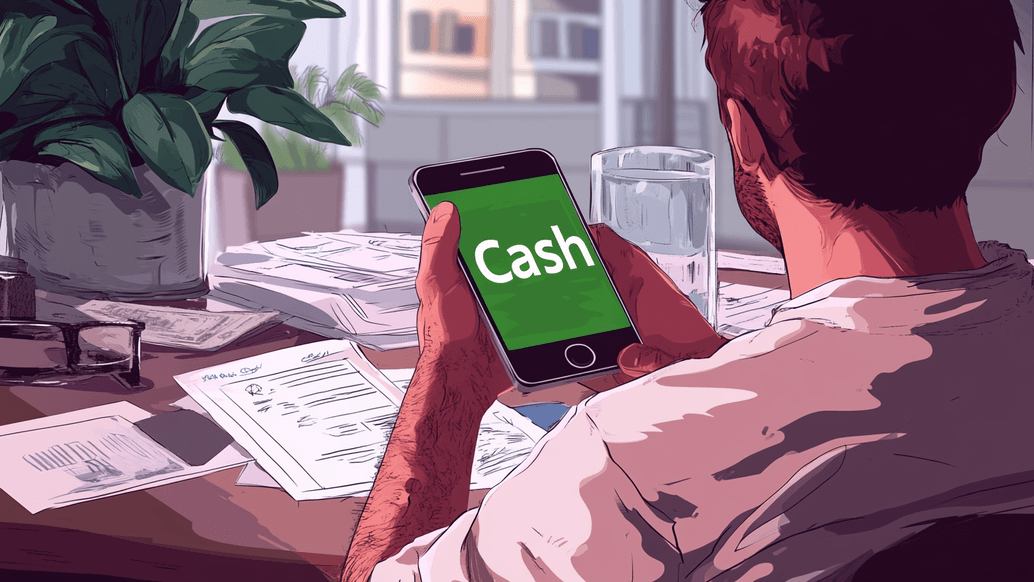
Today, the Cash App is used by over 55 million people, most of whom are US citizens who use it daily. No wonder since the Cash App offers so many handy perks. It helps you handle your taxes, spend and save on your best-loved brands, or pay anyone easily. As a Cash App user, you can also get exclusive discounts, buy and sell Bitcoin, and even delve into the stock market world. Do you want to know how to add Cash App to Apple Pay and benefit from the faster, simpler way of banking? Then, keep reading.
Adding Cash App to Your Apple Pay Wallet
Wondering how to add Cash App to Wallet without a card? Follow these instructions on your iPhone or any other Apple device:
- Launch the Cash App on your Apple phone.
- On the main screen, tap the Cash Card tab, which looks like a little credit card.
- Click on your Cash Card image.
- Select "Add Card to Apple Pay" right below.
- The "Add Card to Apple Pay" screen will pop up. Click on your device's name, and the adding process will start.
- Agree to the terms and conditions. Otherwise, you won’t be able to ??add a Cash App Card to Apple Pay.
- Once the process is completed, you will receive a notification with a blue checkmark that the Cash Card has been added to your Wallet.
- Next, you can set a Cash Card as a Default Card in your Wallet or choose "Not Now."
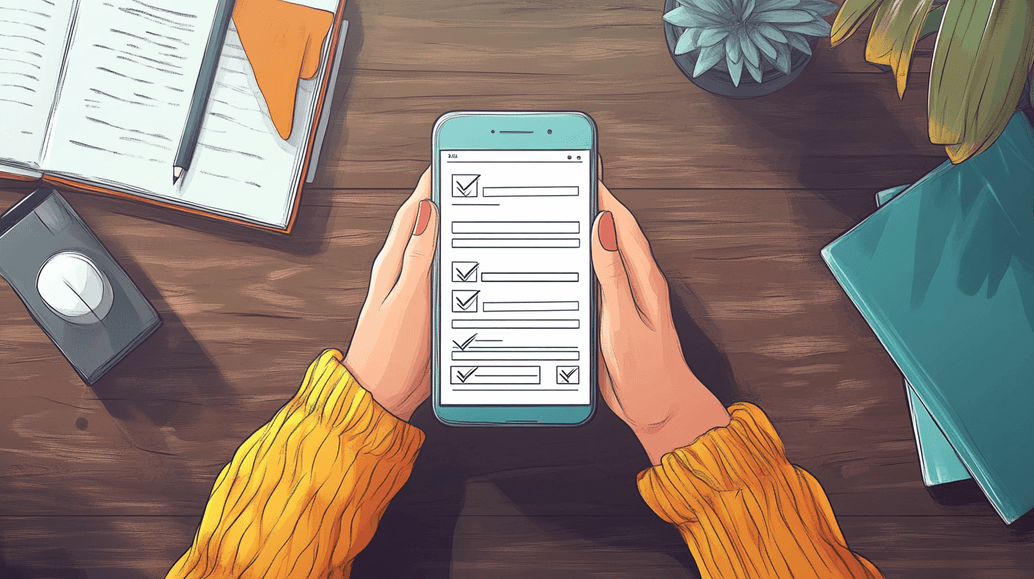
Another way to add Cash App to Apple Wallet is from your Apple Wallet. However, before getting started and figuring out how to add Cash App to Wallet, make sure you have the latest version of the Cash App.
- Open Apple Wallet on your iPhone or other Apple device by tapping on the Wallet app icon.
- Tap on the "Add Card" option.
- You can either scan your Cash App Card or enter the card details manually.
- Next, you must verify your card for security purposes. You can do this either by text message or phone call to the number associated with your Cash App account.
- When the card is added, you will see it in your Apple Wallet list.
If you are an Android user, you can add a Cash App Card to your Google Wallet. To do this, you have to have a Google Pay Account:
- Open your Cash App and click a card icon.
- Click "Add Card to Google Pay."
- You will see a message: "Use this card with Google Pay."
- Click "Continue."
- Enter your information and click "Continue."
- Agree to the Issuer Terms.
Here is another way to add your Cash App Card to Google Pay:
- Open Google Pay and select "Manage Accounts."
- Select the "Payment Methods" option and tap "Add card."
- Scan your card details or type them in.
- Click "Save" button.
- Your Cash App account is now enlisted in your payment methods.
How You Can Top Up Apple Pay with Cash
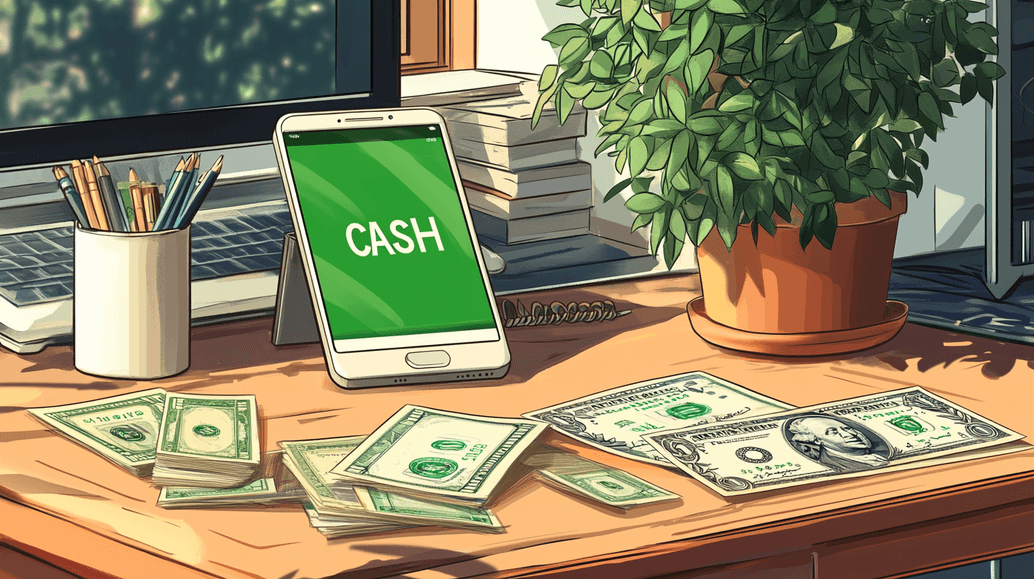
Since Apple Pay is an e-wallet using banking cards for touchless payments, you can't add cash directly to it. You either need to add a card to Apple Pay or use funds from Apple Cash, which acts similarly to a prepaid debit card. So, firstly, you need to top up your Apple Cash balance.
- First, install the Apple Cash on your device.
- Go to the Wallet app.
- Click on your Apple Cash card.
- Tap "More" and then "Add money."
- Type the sum of money and tap "Add." The minimum is $10.
- Verify the transaction via passcode, Face ID, Touch ID, or Optic ID.
Depending on your Apple device, the instructions can slightly differ. For more details, go to the Apple website.
7 Reasons for Failing to Add Cash App Card to Apple Pay
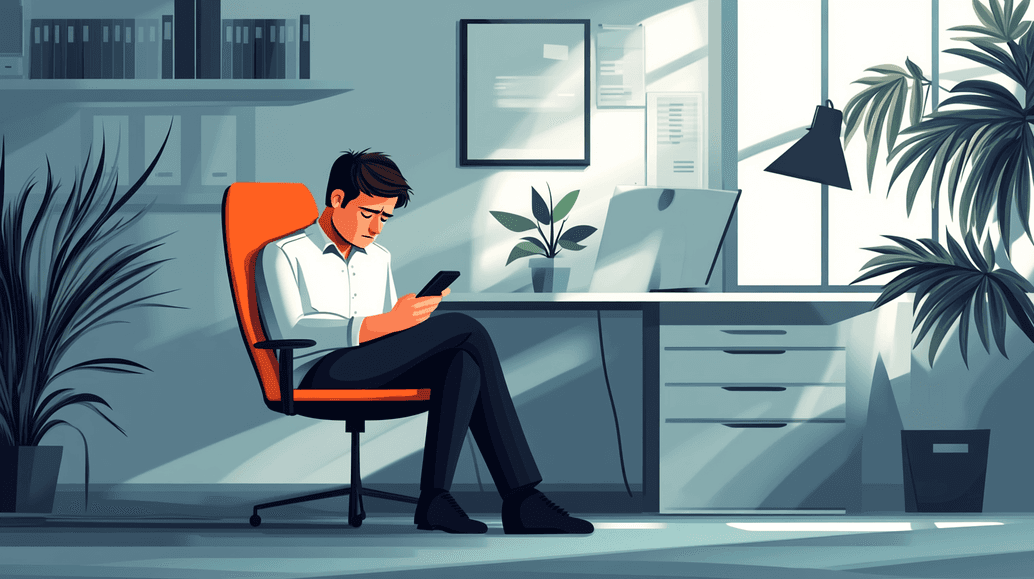
When adding Cash App to your Apple Pay, you can come across a couple of issues. Here are some of them.
Card Activation Issues
Remember that your Cash App Card requires proper activation. To avoid any possible issues, follow these steps.
Unsupported Device
Verify if your gadget supports Apple Pay. In general, Apple Pay requires at least iPhone 6, iPad Air 2, Mac with Touch ID, and Apple Watch Series 1. If you are not sure whether your device is compatible with Apple Pay, you can double-check this information here.
Outdated iOS version
To ensure your iPhone has been updated to the latest version, go to Settings > General > Software Update. Select Automatic Updates and click on Download iOS Updates. Then select Install iOS Updates. However, some updates can only be installed manually.
Outdated Applications
Ensure that the Cash App and Apple Wallet applications are up-to-date on your smartphone. Check if the new updates are available in your App Store. If you see the Cash App or Wallet app on the list, tap on the "Update" button next to the icons.
Incorrect card information
When entering your card details, such as the card number, expiration date, and CVV, double-check you have done it correctly. Otherwise, you may fail to add a Cash App card to your Apple Pay.
Apple Pay is not available in your location
Check to make sure Apple Pay is available in your location. The countries and regions that support Apple Pay are listed here.
Restrictions by Bank or Issuer
Your bank or card issuer may not allow you to add the card to Apple Pay. A bank might have security concerns or internal policies dictating which services they support. Also, the bank's systems simply might not be compatible with Apple Pay.
How Much Time You Need to Transfer Money from Cash App to Apple Pay
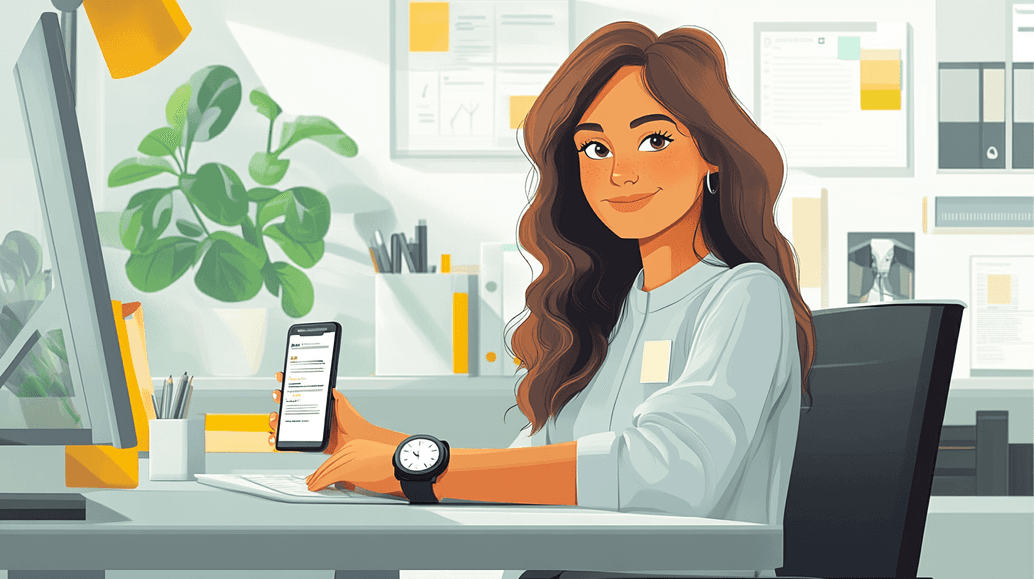
There is no direct way of moving money from Cash App to Apple Pay. You can only do it by transferring a balance to a bank account first or just adding a Cash App Card to Apple Pay, and this will affect the time needed.
If you add the Cash App to Apple Wallet, it’ll be faster. It usually takes just a few minutes. This streamlined process allows you to use your Cash App Card with Apple Pay for contactless payments and online transactions in no time.
The second option is to transfer the Cash App balance to a bank account before Apple Pay, which is done in two steps.
Transfer from Cash App to a Bank Account:
- Open the "Money" tab in your Cash App.
- Press "Cash Out" and enter the amount you want to transfer.
- Choose the deposit speed (Instant or Standard).
- Confirm the transfer.
Transfer from Bank Account to Apple Pay:
- Open the Wallet app.
- Tap the Apple Cash card, then click on the "More" button.
- Select "Add Money" and select the bank account.
- Confirm the amount of money.
- Complete the transfer process.
Transferring your Cash App amount to the relevant banking account can take up to 3 working days. Moving money to an Apple Pay account will take approximately 1 to 2 business days.




