How to Deactivate Your Square Account in 2024
Contents
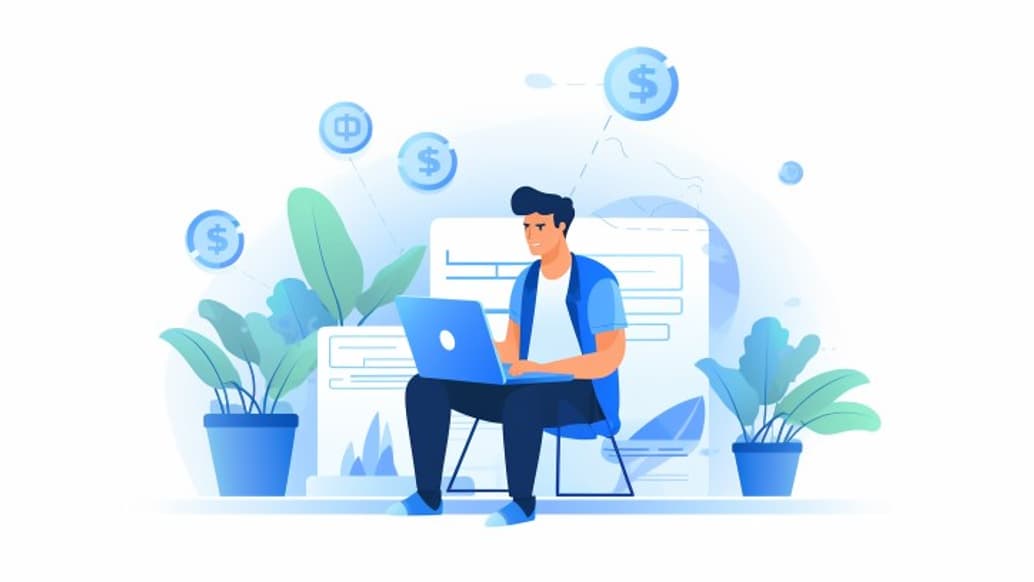
Square is an innovative payment processor that offers a range of solutions for businesses to handle electronic transactions. It was launched in 2009 and quickly became a worthy alternative to popular services.
- According to a Macrotrends report, Square’s annual revenue in 2023 was nearly $22 billion, which is a 25% increase from 2022.
The main advantage of this service is its wide array of features, from standard invoice creation and cart setup to hosting an online store. Square payment system also provides businesses with software and hardware for reading cards (POS terminals).
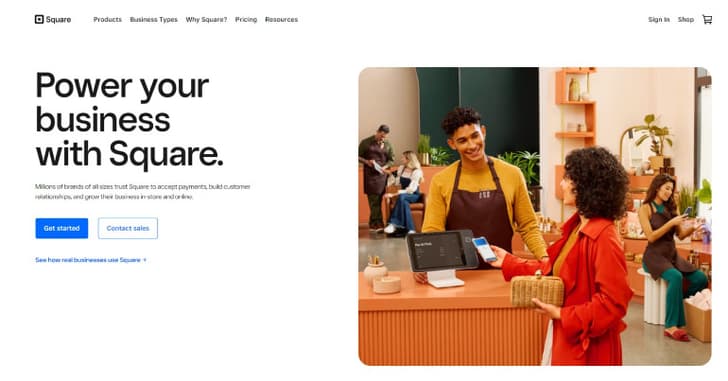
Despite its rich functionality, variety of payment tools, and other benefits, many users find themselves needing to deactivate their Square account. Reasons vary, including business closure, switching to a different payment platform, personal circumstances, and more.
The experts at Rates have put together material detailing how to delete your Square account. We’ll cover everything you need to know, including the potential implications of deactivation and any necessary preparations you should make beforehand.
Preparing for Account Deactivation
Before addressing the common user question, "How to delete my Square account?" let's review the preparation steps. Following these steps ensures quick and hassle-free removal of your account.
- Find a worthy alternative: If you're not planning to shut down your business entirely, you'll need different software to accept and process electronic payments.
- Save important information: Before starting the deactivation process, ensure you have backups of all essential data. Save transaction histories, financial reports, and other critical information that might be needed.
- Cancel subscriptions: If you have active subscriptions or use additional services, cancel them before deletion to prevent unnecessary expenses.
- Notify customers: If you use Square to sell products or services, inform your customers about the upcoming deactivation. Share information about upcoming changes and ways to stay in touch.
- Wrap up incomplete operations: Monitor orders, payments, or transactions and ensure they're successfully completed to avoid confusion.
- Keep contacts: Transfer essential contact information of clients, partners, and suppliers used in your account.
Closing your Square account is a significant decision, and it's critical to think it through and prepare properly. Once you delete your account, you won't be able to recover the information you require unless you reactivate it again.
Square doesn't charge termination fees, but you're still responsible for refunding payments and covering chargebacks for transactions processed through the service, even after your account is deleted.
HOW TO CANCEL YOUR SQUARE ACCOUNT: a Step-by-Step Guide
If you've decided to delete your account, follow this step-by-step guide on how to deactivate a Square account correctly and safely.
1. Log into your account
Go to the official Square website in your browser. Click "Sign In" in the top-right corner of the screen and sign in using your credentials.
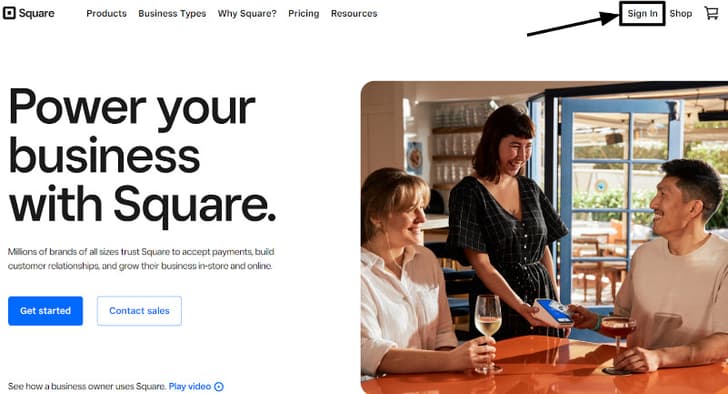
2. Open the Square Contact Page
You can do this by visiting the link: https://www.squareup.com/help/contact
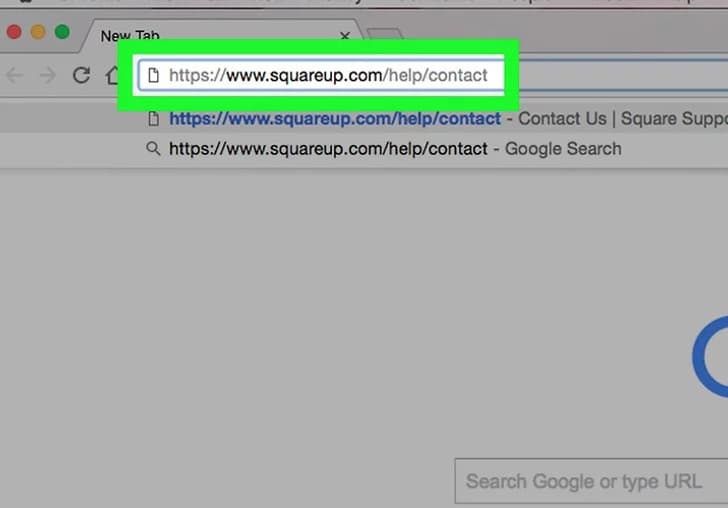
3. Access "Account Settings" on the Square Dashboard
This option can be found at the top of the "Select your topic" section.
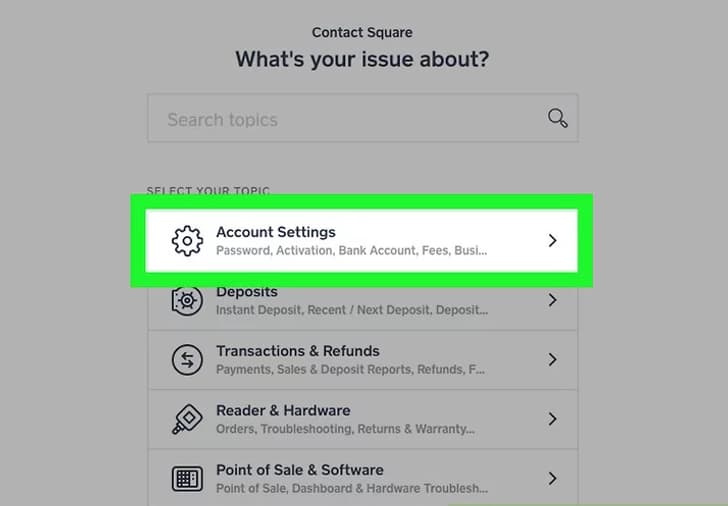
4. Click "Deactivate Account"
You'll locate this option on the "Personal Information" tab.
5. Specify the Reason for Deactivation
You'll be prompted to select a reason for closing your account. Choose the appropriate option and provide additional comments if needed.
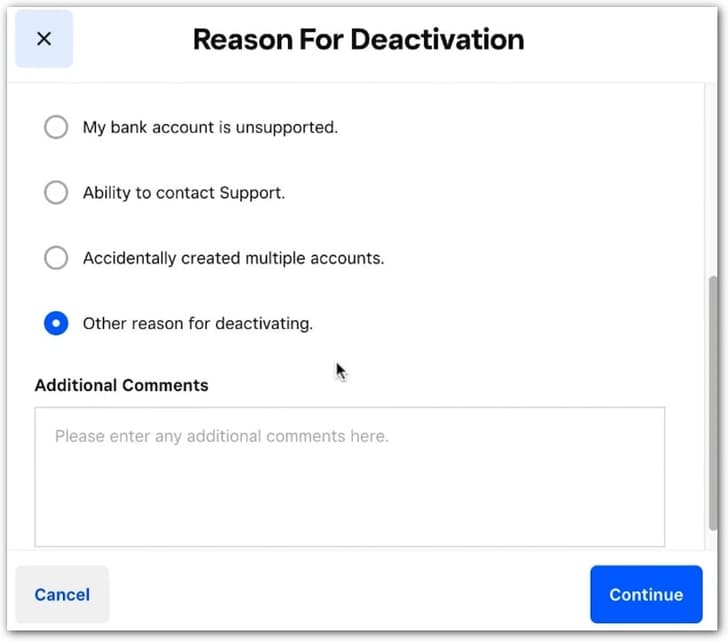
6. Enter the Verification Code
A confirmation code will be sent to the email address you provided during registration. Enter this code in the designated field.
7. Provide Security Information
This is required to confirm your authority to close the account. Depending on how you set up your account, enter the required password and/or confirmation code to proceed.
8. Confirm Account Deactivation
Read the warnings and click "Deactivate" to confirm the deletion of your account.
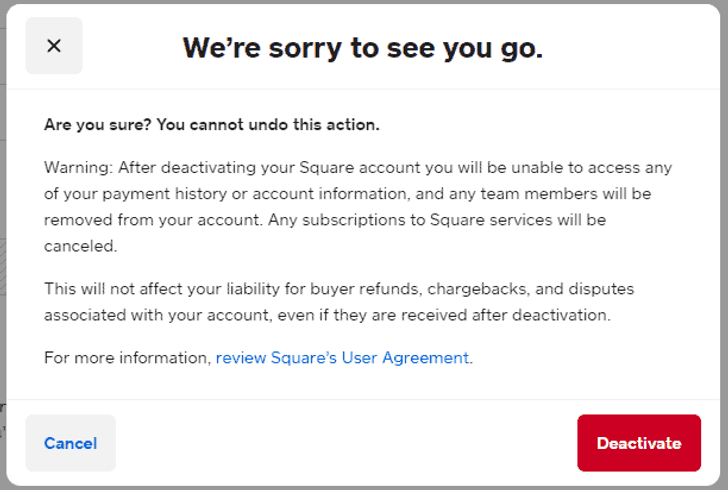
That's it. Now you know how to close a Square account for good. If you change your mind, you can always reactivate your account by contacting customer support.
Conclusion
Square is a payment service designed for entrepreneurs with both online and offline businesses. In addition to its broad functionality for online stores, it provides POS terminals for card payments in offline settings. However, if you no longer require the Square services, you might need to deactivate your account.
The process of deactivating an account for users needing to remove it from the system is straightforward. If you're looking for how to delete your Square account quickly and smoothly, use our step-by-step guide. Remember, though, that the account deletion is permanent and irreversible. Once your Square profile is deactivated, you will no longer be able to access your account information, process transactions, or use any Square services.




