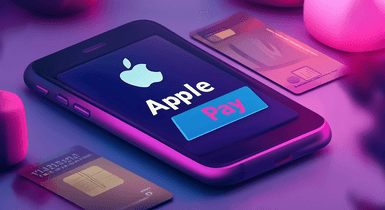How to Use Apple Pay in Store and Online
Contents
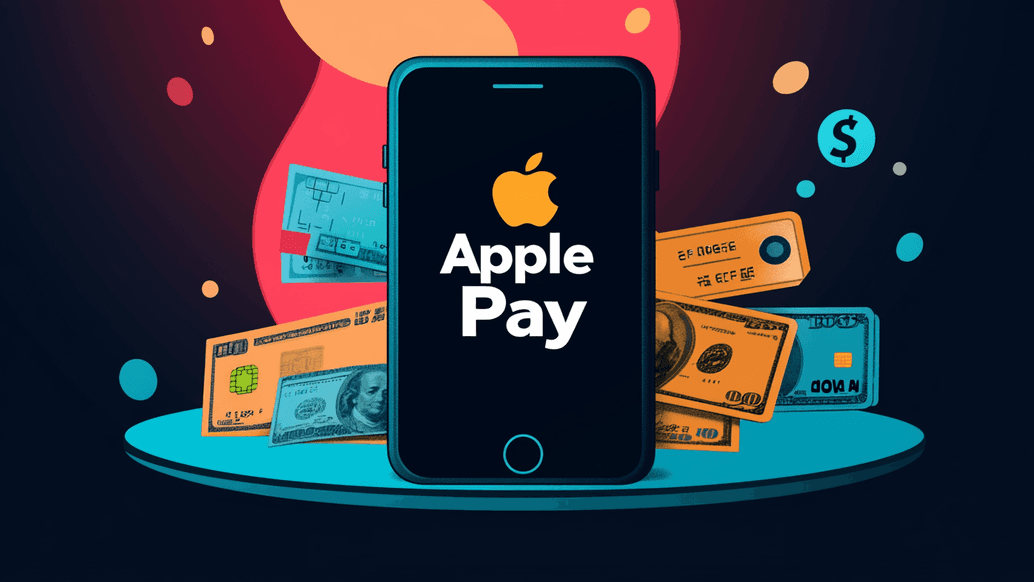
Currently, 85% of American retailers readily accept Apple Pay both online and offline. Now, the chances of finding a place where you can’t pay with your phone are meager. Still don’t know how to use Apple Pay in a store? Don’t worry, this article will explain in detail how to pay with this digital wallet at physical retail locations and online marketplaces.
How to Add a Card to Apple Wallet
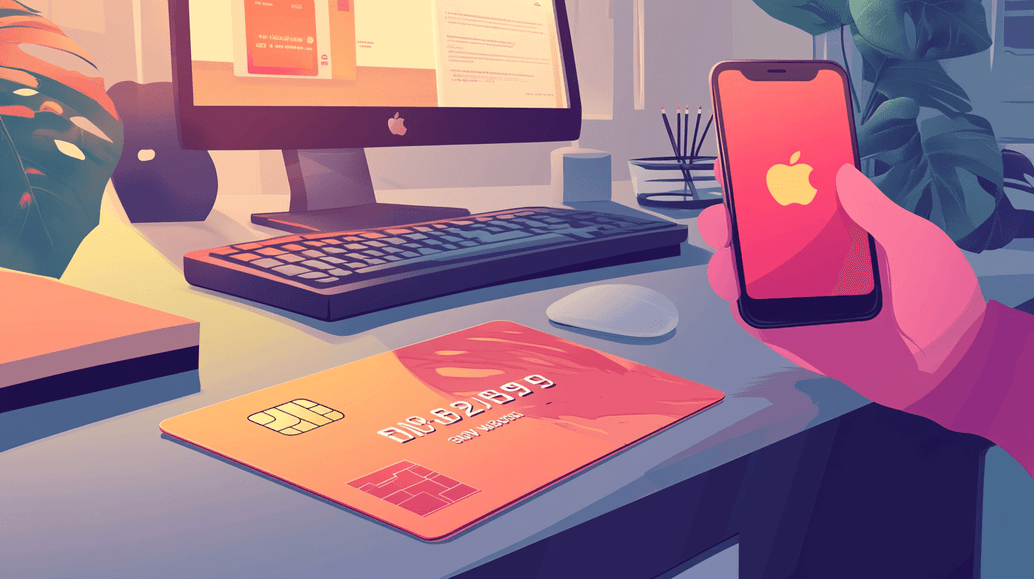
1. Open the Wallet App
Find a Wallet icon resembling a stack of cards on a home screen and tap on it. Thus, you can manage your credit and debit cards, Apple Pay, and tickets. Make sure your gadget is updated to the latest iOS version.
2. Tap + to add a card
Find the "+" sign at the top and tap on it. You may be prompted to sign in with your Apple ID at this point. If you want to add a membership card, like the one from Starbucks, you need to do so through their app or a confirmation email.
3. Choose a type of card
You have the option of using a debit or credit card, transit card, driver's license, or state ID. Keep in mind that in some areas, linking transit cards and driver's licenses to Apple Wallet is not possible. After that, hit 'Continue' to move to the next step
4. Provide your card data
The next step is to scan your card so that its number and expiration date are visible. Alternatively, you can enter all this information manually.
5. Complete the process by following the prompts on a screen
Next, you’ll need to accept Apple’s terms and provide additional information, such as your billing address and card security code. If required by your card issuer, you may need to validate your card by entering a code received via SMS or email. Some banks might also ask you to download an app to enable the card for Apple Pay. Approval usually takes just a few moments, after which your card will be added to Apple Wallet.
How to add another card for payment
If you want to add a card to Apple Pay from another card issuer, the process is very similar except for certain steps.
- Go to the Wallet application;
- After swiping down, select Debit or Credit Card;
- Select “Continue;”
- Enter your card details or take a scan with all its information;
- Follow the on-screen instructions to complete the setup;
- Confirm your email, SMS message, and bank phone number to finish the card verification procedure;
- Don’t forget to set the most used card as a default if you added multiple options.
Usually, Apple Pay needs a few minutes to verify information from another bank. Once verified, your card will be linked to Apple Wallet, enabling you to make safe, contactless purchases online, in apps, and in shops.
How to Use Apple Pay at a Store
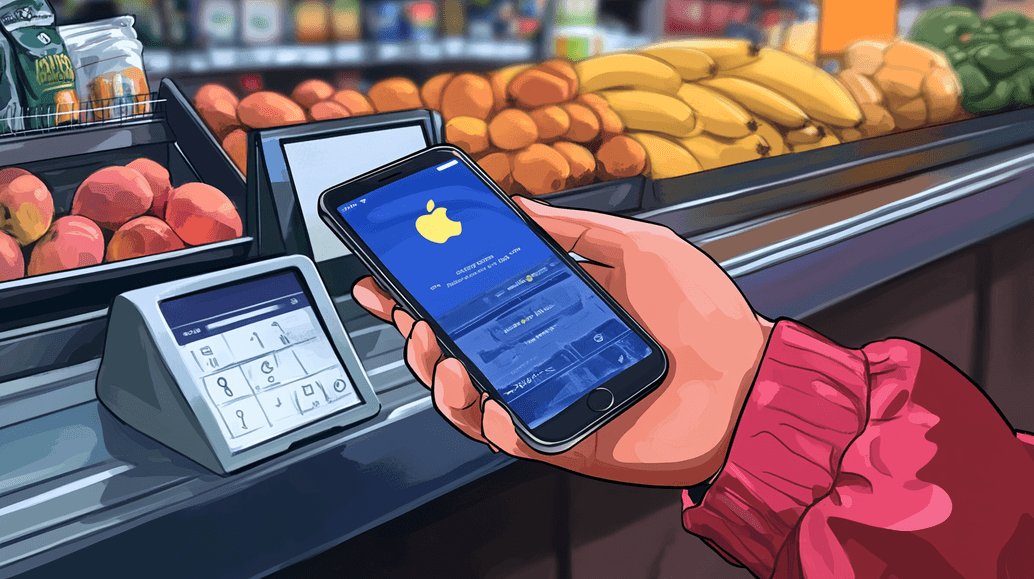
Once you set it up, you can conveniently pay at a store without looking for a wallet or card in your pockets. So, how to pay with Apple Pay in store? Just follow the simple steps described further.
1. Check if Apple Pay is available
Firstly, make sure a store accepts Apple Pay. Most retailers and brands accept Apple Pay, but some small businesses might not. Look for the Apple Pay logo or ask an employee. You can also search for the store in Apple Maps and look for the Apple Pay symbol in the information section of the location’s details.
2. Double-click & authenticate
When you use Apple Pay at a store, double-click at the checkout counter to see the available cards in your Apple Pay account. This way you can choose the needed card.
To send a transaction with Apple Pay, select a card in your iPhone’s Wallet and authenticate with your passcode, Face ID, or Touch ID.
3. Get your device to the contactless reader
After verification, you just need to bring the back panel of your mobile device close to the contactless scanner. Then, wait to see the message “Done” appear on a screen or hear a notification sound. Everything will work only if a payment terminal allows contactless payments via NFC.
Apple Pay is accepted at fast-food restaurants like McDonald’s, KFC, and Subway, grocery stores like Whole Foods and Winn-Dixie, and retail chains such as Levi’s, Aeropostale, Sephora, and Ulta Beauty.
How to Use Apple Pay Online
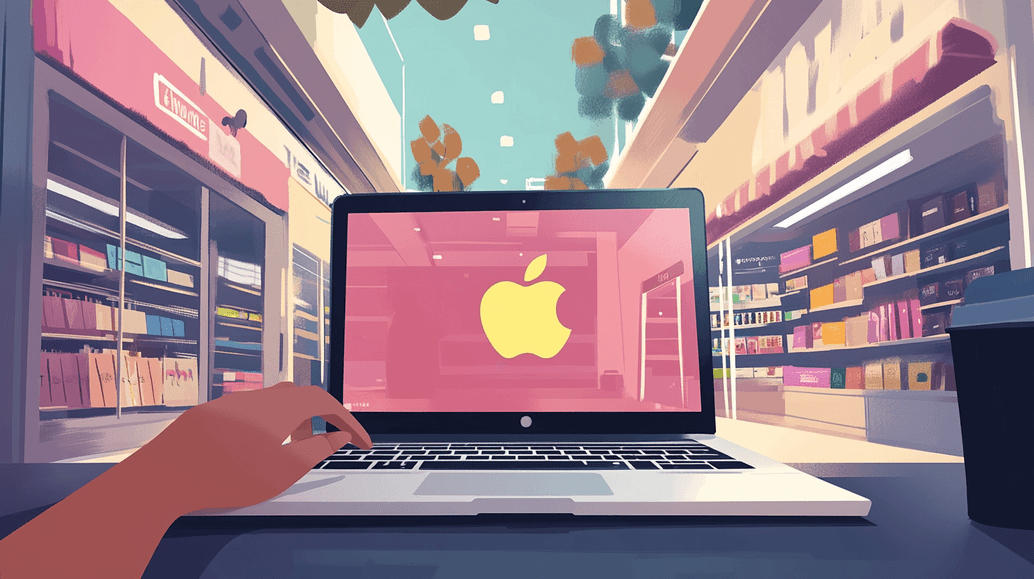
Additionally, you can use Apple Pay in apps and online to make purchases and eliminate extra fees. Check for the Apple Pay button and ensure that this payment method is accessible in your region.
1. Press the Apple Pay button
After adding the selected items to a shopping cart, proceed to a checkout, where you’ll see various payment options. On this page, look for the Apple Pay button or icon. This may be labeled as “Apple Pay,” “Pay with Apple Pay,” or simply have the Apple Pay logo. Choose it as your preferred payment method.
2. Select the needed card
Double-press to view all of your added cards in the Wallet app. When you use Apple Pay online, click on the card you intend to use for the transaction. This will bring up the details of the selected card, such as the CVV code and any additional details.
3. Confirm confirmation
After selecting Apple Pay, you’ll see a summary of your payment information, including the items you are purchasing, your phone number, shipping address, and the total amount. Make sure all the details are correct. Apple Pay will automatically fill in your shipping and billing information from your Apple Wallet, but you can edit this information if needed.
4. Authenticate payment
To complete your transaction, authenticate your payment. For iPhones with Face ID, double-click the side button and look at the camera. For Touch ID, place your finger on the home button. If these options aren't available, enter your passcode. Once validated, you'll receive a confirmation, and you may also get an email or notification with your purchase details.
How Secure is it to Use Apple Pay in Store?
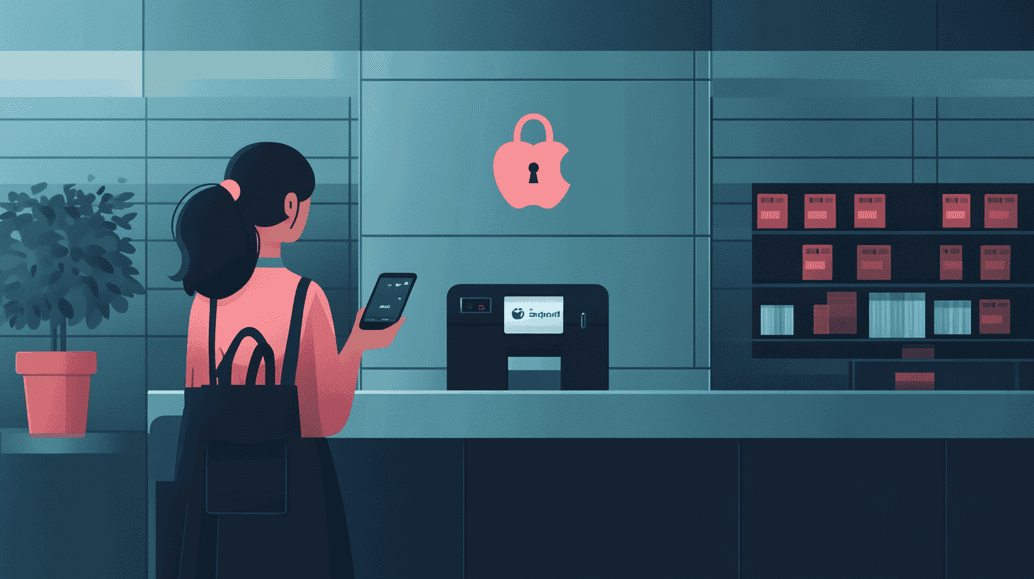
Paying with Apple Pay is significantly safer than using a physical card. Apple does not store any card data or transaction information on its servers, preventing fraudsters from accessing it. When you add a card to Apple Pay, your details are encrypted and stored securely on the device’s Secure Element, a dedicated chip separate from the main operating system.
Apple Pay uses tokenization to replace your card number with a unique device account number, ensuring your actual card information is never exposed to merchants. Transactions always require confirmation via Face ID or Touch ID, so even if your device is stolen, unauthorized payments cannot be made.
Conclusion
Apple Pay offers a secure and convenient payment method for both in-store and online purchases. Its integration with Face ID, Touch ID, and passcode authentication ensures robust transaction protection. In stores, a quick tap replaces the need for physical cards or cash, while online, tokenization safeguards personal information during streamlined purchases. Whether you're shopping at your favorite local store or surfing the web, Apple Pay enhances the payment experience with speed, security, and ease.