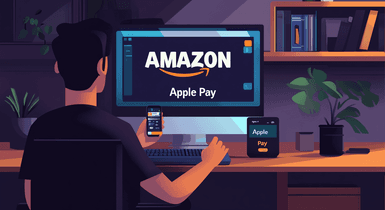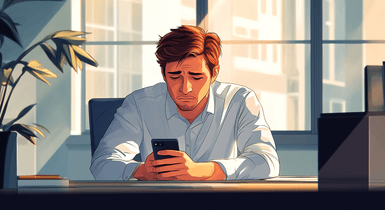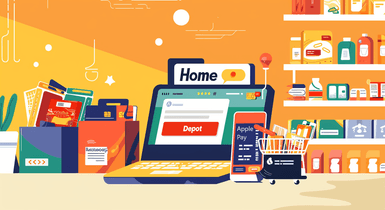Removing a Card from Apple Wallet
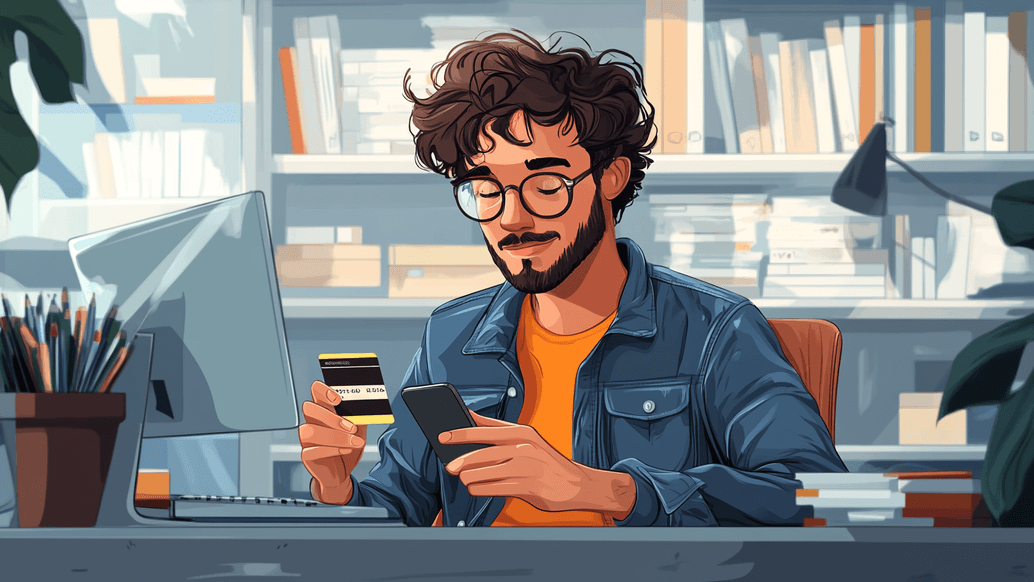
If you don’t regularly review your Apple Wallet to delete irrelevant vouchers, credit cards, and other items, it can quickly become disorganized. To maintain the highest level of security on your device, it’s best to remove any unused, invalid, or expired credit and debit cards.
You can delete it from Apple Wallet using any Apple device. However, regardless of the chosen method, logging out of iCloud, turning off the Touch ID feature, or removing a passcode from your device automatically deletes all cards from Apple Pay.
For this reason, when you want to delete a specific one and not all of them, your device needs to be protected with one of the mentioned security features.
This guide has all the information you need to learn how to remove a card from Apple Pay.
Step-by-Step Guide to Removing a Card from Apple Pay
If you have decided that it’s time to remove the card from Apple Wallet, there are several ways to go about the situation, depending on what device you use for this.
Detailed Instructions for iPhone
iPhone users can delete a card from their smartphone either directly from the Wallet app or via Settings. Here is how to do this.
From the Wallet App
Open Wallet on your smartphone by tapping its icon;
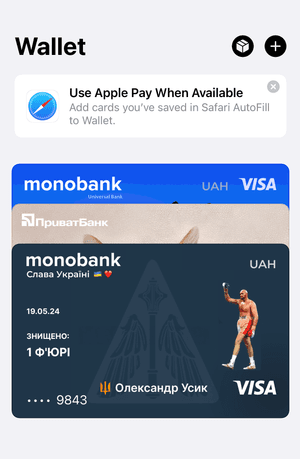
Find the one you decided to remove and tap it;
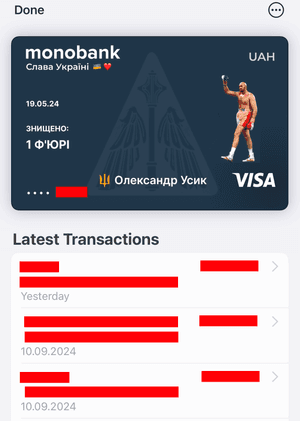
Next, you should tap “...” at the top right;
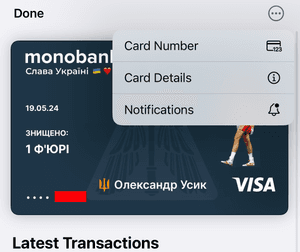
The page will open where you will find the “Remove this card” option;
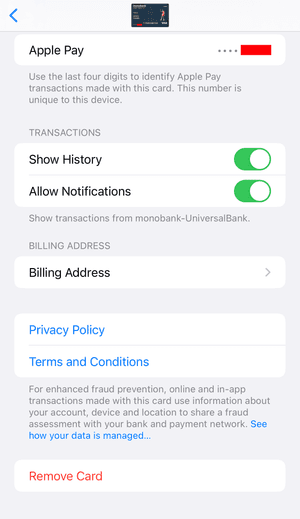
Once you tap the button, it will become inactive.
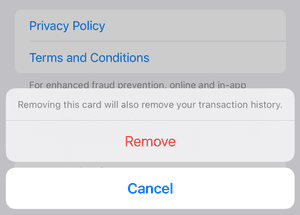
From Settings
Another method you can use is to remove cards from Apple Wallet from the setting option in the following way:
Open Settings on your iPhone;
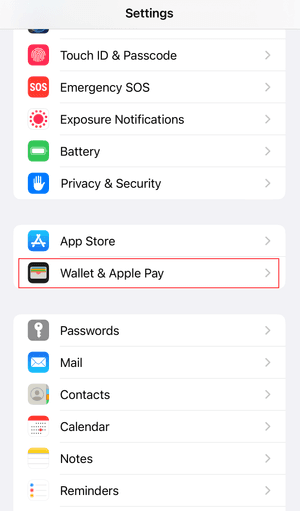
Find “Wallet and Apple Pay” and tap a card you wish to delete;
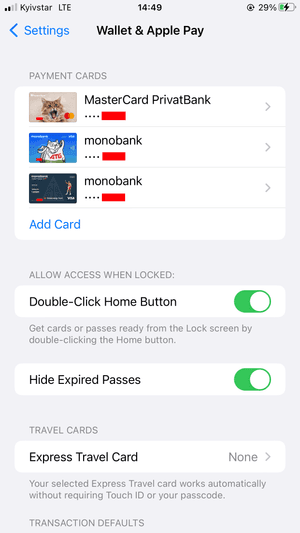
You should then scroll down to find “Remove This Card” and tap it.
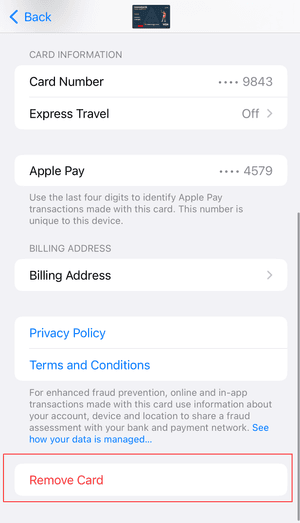
Detailed Instructions for Apple Watch
If you prefer to use Apple Watch to delete a card from Apple Pay, here’s what you should do:
- Open the Apple Watch app on your smartphone;
- Tap the “My Watch” tab and then find “Wallet and Apple Pay;”
- There, you should find the one you want to delete. Once you scroll down on the page, there will be a “Remove This Card” button you should tap;
- Another quick option is to tap Wallet directly on your Apple Watch. Choose a card, hold it, and then tap “Remove Card.”
Detailed Instructions for iPad and Mac
To delete card from Apple Wallet using your iPad, you need to:
- Go to Settings on your tablet;
- By scrolling down, you will find “Wallet and Apple Pay;”
- Once you tap the tab, you should choose a card to delete;
- At the bottom of the screen, tap “Remove Card;”
Those who use MacBook should follow these steps:
- Turn on System Preferences on your Mac;
- Search for “Wallet and Apple Pay;”
- Find a card you want to delete, click it, and then click the “–” sign for it to be deleted.