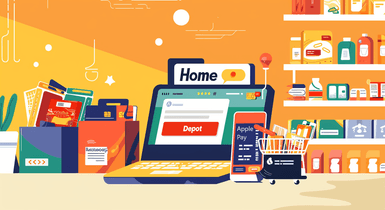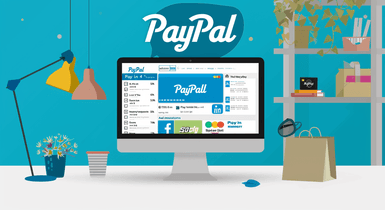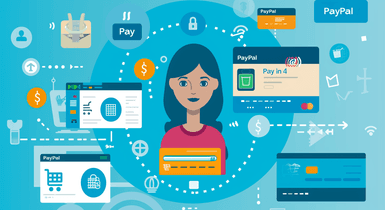Why is My Apple Pay Not Working?: 10 Ways to Fix
Contents
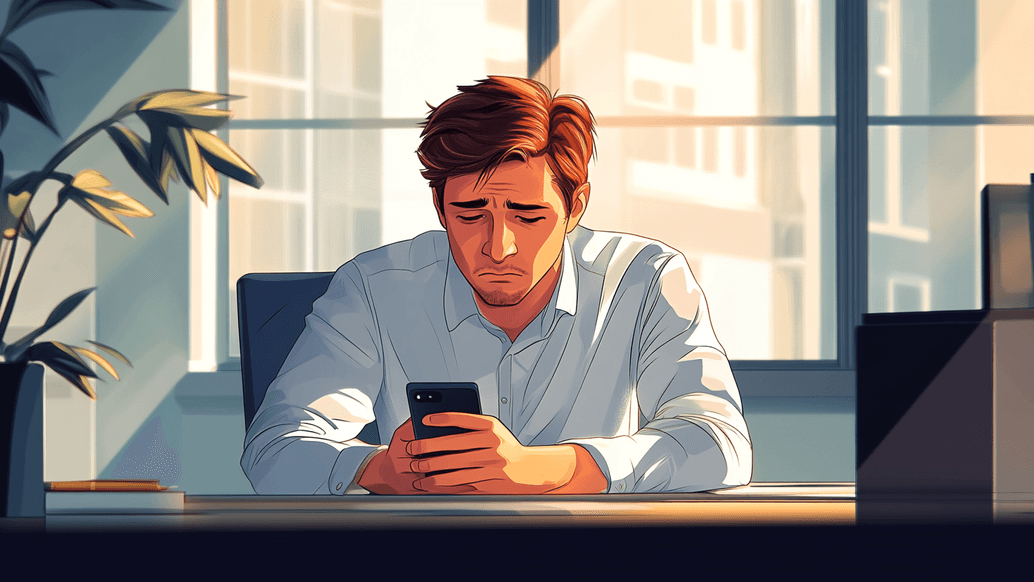
Apple Pay is the most widely used mobile payment service in the US, with over 43.9 million people having tried it at least once. It has become a go-to tool for making secure, contactless payments in seconds. But when it stops working, even briefly, it can throw off your entire day. When you're trying to grab your morning coffee, pay for groceries, or check out online, a glitch in Apple Pay can be frustrating.
The good news? Most Apple Pay issues can be resolved in just a few quick steps — no need for a tech expert or trip to the store required. This guide walks you through 10 effective ways to fix Apple Pay’s not working issues and get your service back up and running smoothly again in no time.
Common Reasons Why Apple Pay Might Not Work
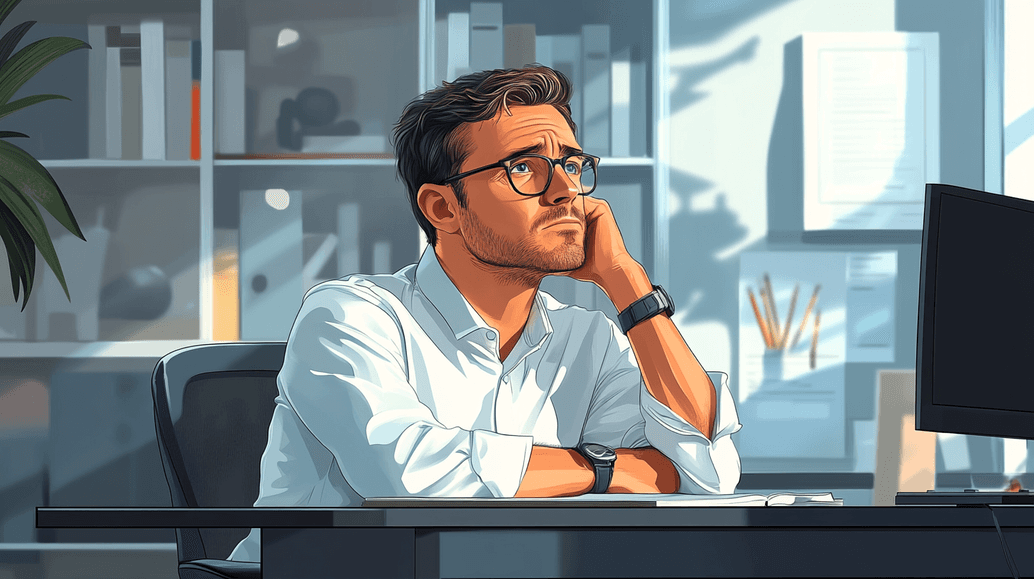
Apple Pay is built for speed, convenience, and security, but like any technology, it’s not immune to hiccups. When you're asking, “Why is my Apple Pay not working?” there isn’t always one simple answer.
The most common issue with payment failure on iPhone is choosing a card that is incompatible with the system and does not support Apple Pay. First, ensure your card supports Apple Pay. If that’s not the case, there are a bunch of other reasons behind “my Apple Pay is not working.”
- Outdated software: Your device’s software is outdated and may interfere with or hinder the smooth operation of Apple Pay.
- Incorrect card setup: The card isn’t set up correctly. If your bank didn’t verify the card or has expired, Apple Pay won’t be able to process transactions.
- Weak connection: A poor Wi-Fi or cellular signal could cause Internet connection problems and prevent Apple Pay from completing your payment.
- Face ID / Touch ID issues: If your Face ID or Touch ID sensor is dirty, blocked, or malfunctioning, Apple Pay might not be able to perform a security check and confirm your identity.
- Terminal issues: The store’s payment terminal may be experiencing technical difficulties, be incompatible with Apple Pay, or simply not be able to register the signal from your device.
- Location restrictions: Region or location restrictions, if you’re traveling or trying to use Apple Pay in a country or at a retailer that doesn’t accept it.
- Service outage: Apple Pay services may experience temporary outages when the issue is with Apple’s servers rather than your device.
- Device settings: Certain settings on your device, like disabled NFC, Wallet restrictions, or security settings, can prevent Apple Pay from functioning as expected.
- Phone case interference: A phone case blocks the signal. Some cases are too big for an iPhone. In this situation, just remove it, and the service will work again.
10 Ways To Fix When Apple Pay Is Not Working Online
1. Check Your Device Compatibility
Apple Pay works on most Apple devices, including iPhones, Apple Watches, iPads, and MacBooks. A gadget must also support Touch ID or Face ID. You’ll need a device with iOS 11 or later. Some of the earliest supported devices that include Apple Pay are the iPhone 6, iPhone 6s, iPad Air 2, and iPad Mini 3.
2. Update to the Latest iOS Version
One of the reasons why Apple Pay is not working on iPhone can be an outdated iOS version or a bug. In this case, you just need to install the latest updates. To do this, you need to go to Settings, click General, and choose Software Update. After you tap Download and Install, your mobile device will restart once the update completes.
3. Verify Your Card Information
You can pay only with a valid card via Apple Pay, so check your financial data. This includes your card number, CVV code, and the expiration date. Open the Wallet app, tap the card, and click on the three dots to view the information. If your card has expired, you need to add a new one or wait for a new card from your bank.
4. Restart Your Device
Sometimes, your gadget just requires a reboot to get all systems working again. Once restarted, you can allow the update or just do a general reload. This will likely work if your device has been turned on for a long time. So, when once again you ask, “Why isn’t my Apple Pay working?” try this easy fix.
5. Contact Your Bank
Perhaps your card is not compatible with Apple Pay. To know for sure, check the details in the banking app or just call the bank or card issuer’s customer service. Usually, their contact information is available on their official website or your banking app.
6. Reset Your Network Settings
Sometimes, resetting network settings can help when Apple Pay is not working. Unlike restoring a phone to factory settings, this won’t erase your data. It will only remove recently saved networks, as well as cellular and VPN settings. To reset:
- Open Settings;
- Pick General;
- Tap Reset;
- Choose Reset Network Settings.
7. Remove and Re-Add Your Card
If you’ve just received a new credit or debit card, it may cause an issue with Apple Pay because the updated data is not immediately refreshed. Then, you should delete and re-add the card from the Wallet app.
When the app is open, tap the card, then click the three-dot icon in the upper-right corner and select Card Details. After scrolling down to the bottom, pick Remove Card. This action needs to be confirmed. Finally, go back to the main Apple Wallet page, click +, select the card’s type, and follow the on-screen steps to re-add your card to Apple Wallet.
8. Check for Regional Restrictions
In some countries, Apple Pay is not available. You can use Apple Pay in the USA, Canada, and most European countries. In Africa, the service is available in Morocco and RSA. So, check this before you travel abroad. Additionally, you may accidentally switch locations in your phone's settings. This can be easily fixed by opening General settings, tapping Language & Region, and choosing the correct country.
9. Replace the Card You’re Using
Make sure your default wallet card for Apple Pay has enough funds and hasn’t expired. You can store information for multiple debit or credit cards, so make sure you use the correct one when you purchase something with Apple Pay.
To remove a card from Apple Wallet, open the app, select the needed card, tap Card Details, and confirm. Then, go back to the main Apple Wallet screen and follow the on-screen instructions to add a new or backup card for transactions.
10. Visit an Apple Store
Tried everything and it’s still not working? If you have tried everything with no success, you need professional help. Visit the nearest Apple Store or Genius Bar for hands-on assistance. You can also reach out to Apple Support online or via phone. Book an appointment to avoid waiting in line.
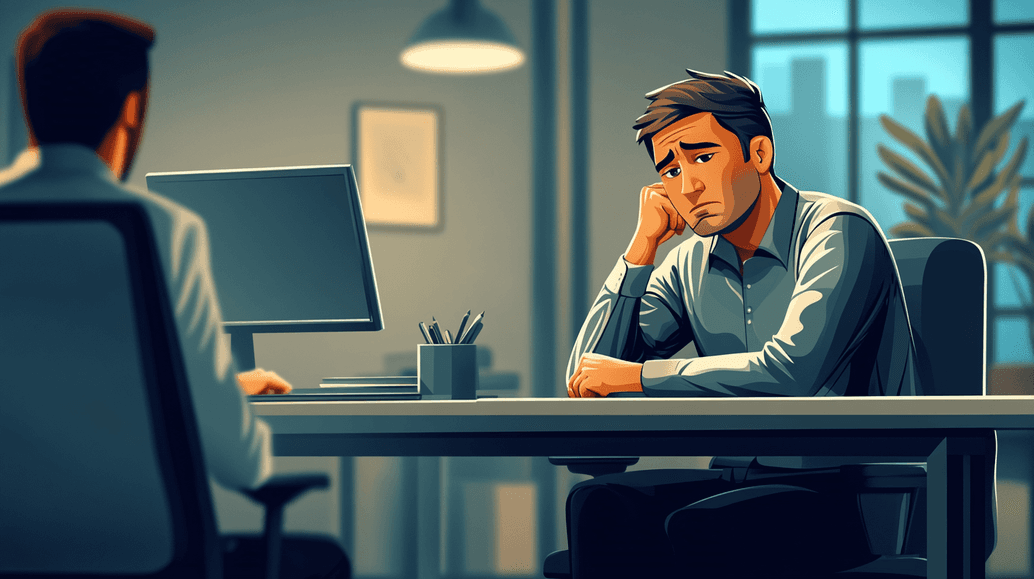
Conclusion
Ultimately, Apple Pay is designed for effortless, secure transactions, but like any tech, it can hit a snag now and then. With the right troubleshooting steps, you’ll likely resolve the issue quickly and see that reassuring green circle pop up, meaning your transaction went through successfully transaction went through successfully.